How to Packet Radio (The Simple Way)
- Bill Hankins
- May 24, 2020
- 3 min read
Updated: May 25, 2020
Hello there. I now have a Packet Bulliten Board System, Chat room, weather, and news node setup at my QTH in Redwood Valley. it can be used to send messages to other hams, post bullitens for the community, chat live with other hams, check the weather forecast as well as current news headlines and a text file server. The node is on 145.050 and can be heard in large areas of southern mendocino county and parts of lake and sonoma counties. This post is a tutorial on how to get up and running with packet radio so you can connect to my node and other nodes around the world. This is a Windows Tutorial
To start off you'll want to download the free software. you'll need the UZ7HO Soundmodem and the EasyTerm application. There is a chess, and checkers game that can be played with friends over packet radio using the soundmodem software as the modem too!
Once downloaded:
cut the zip files from Downloads folder:
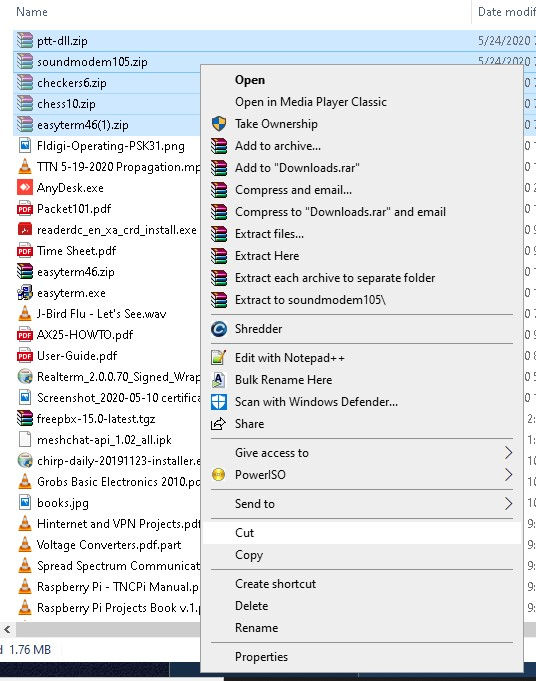
Make a new Packet Directory, I made c:\Packet Radio
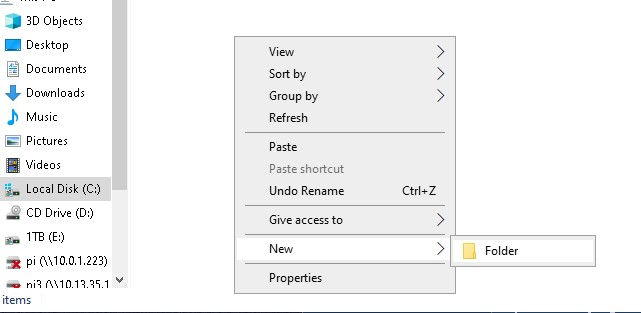
Paste the Files into your new directory:
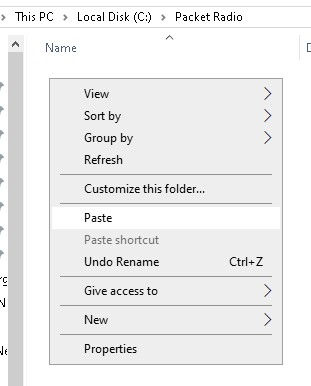
Unzip the downloaded files by selecting them all and clicking Extract Here:
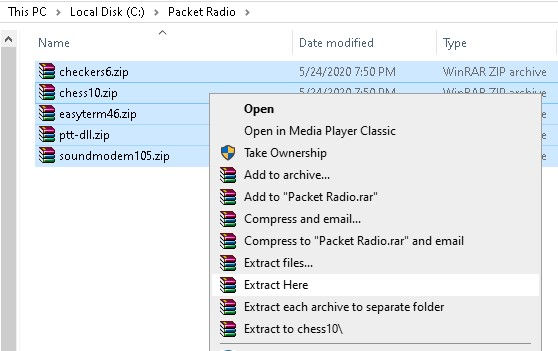
Now we will configure Soundmodem. Run the SoundModem Program and go to Settings->Devices:
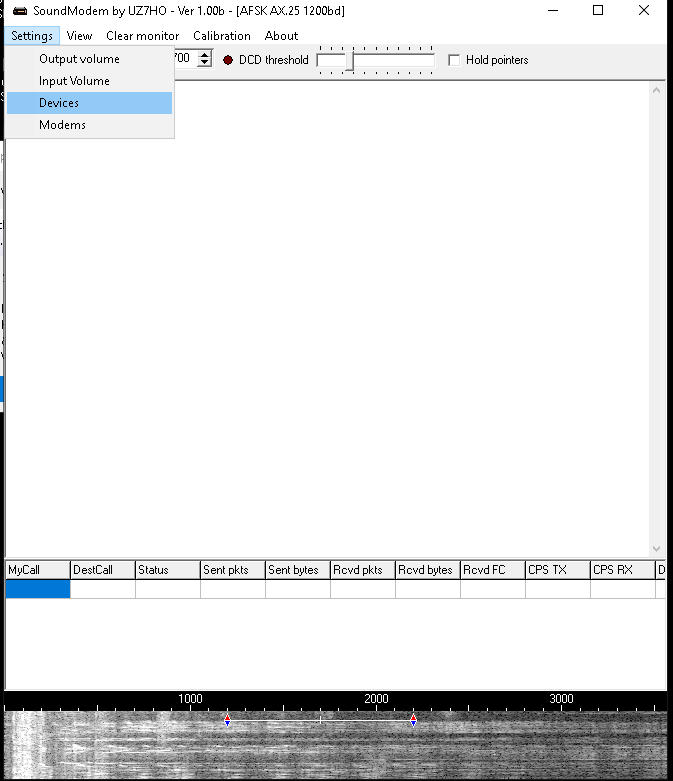
Configure Soundmodem audio In/Out with your interface or soundcard (top of settings window)
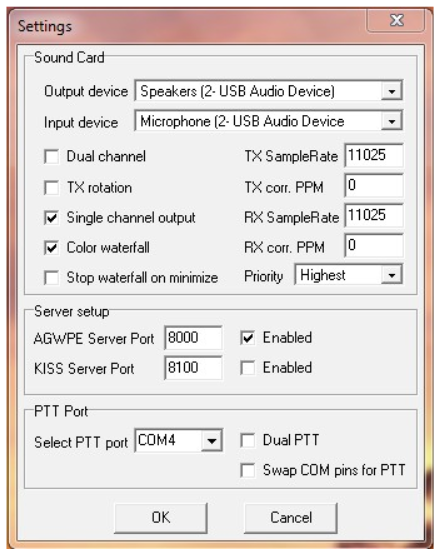
Check "Single Channel Output", ensure AGWPE server is enabled, and note the port. Then configure your PTT com port (Ignore PTT port settings if using VOX or Signalink interface). Click OK and ignore the restart warning.
Now within soundmodem go to Settings->Modem Settings and check the Kiss Optimization button on the left. If using a baofeng with vox, put the TXDelay to 1000 and the TXTail to 1 on the left modem ch A like below click ok and Restart Soundmodem:
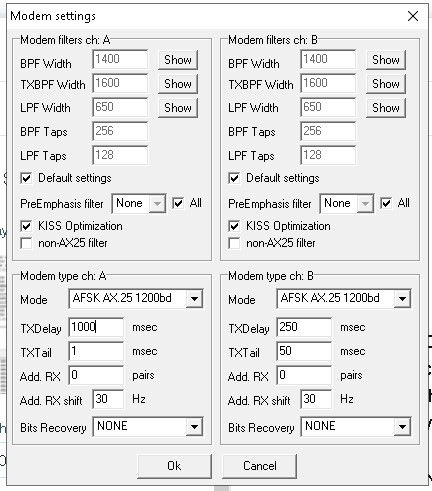
On a side note. A baofeng with vox wont work with most packet nodes, the vox tail time is too long and packets are missed. To make up for this i've added a 2.5 second wait time on my node to allow for the long Vox on baofeng radios. Most nodes wont do this so the baofeng will need an interface that controls the PTT without Vox in a typical setup. Even the DigVox on my Yaesu 897D, which is very fast, isn't fast enough for packeting with KBERR so my node has to have the PTT settings properly configured in Soundmodem.
Now open the Terminal Program "term.exe" and go to Settings->Station Setup.
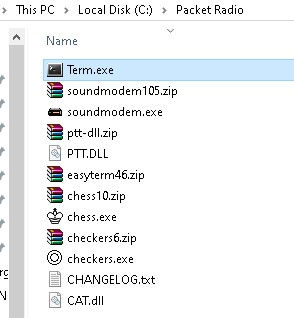
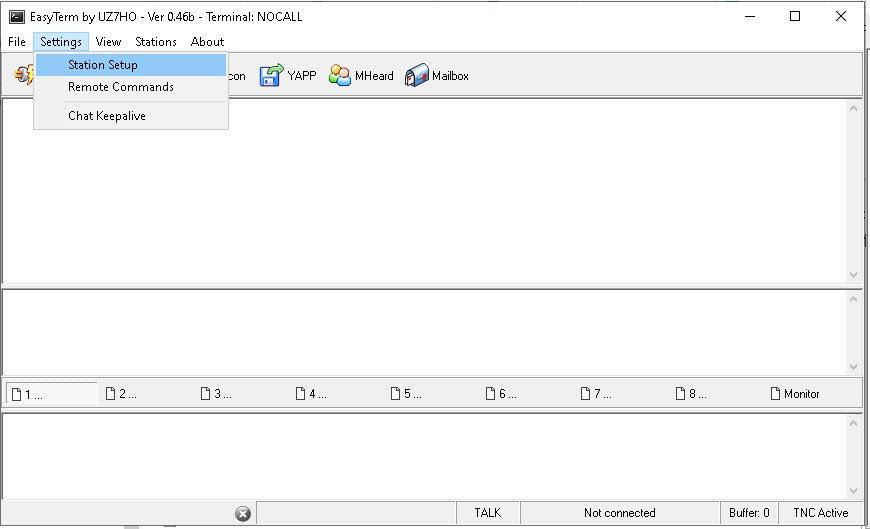
Configure with your Callsign and ensure the port number matches the AGWPE Server Port number in Soundmodem and click OK then Restart the Terminal
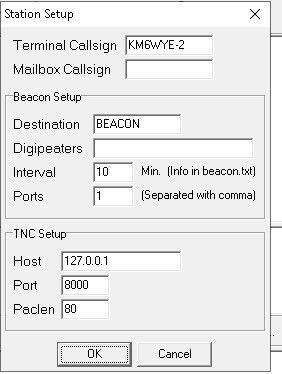
Now with Soundmodem open or minimized and Term.exe open you can attempt to connect to a node such as KM6WYE-1. Tune your radio to 145.050 if in the southern mendocino county or surrounding areas, Enable vox if necessary and click the Connect button (upper left) in the Terminal program. Configure the CallTo field as KM6WYE-1 and click Connect:

You should see your radio go into transmit mode and then light up while receiving a return packet. There will be an exchange of packets between the node and your computer. If all goes well you should see a connected prompt such as this:

From here there are a bunch of commands you can use such as: Files (to list the files available) read <filename> (to read the text file). The ? and Help commands are very useful too. To get to the Chat room from here type: Node (will bring you out of the BBS and into the main node [KM6WYE-7]). From the main node type the word chat and it will bring you to the chat room (KM6WYE-11). KM6WYE-1 is simply the Bulletin board system and text files server. You can directly connect to KM6WYE-7 or KM6WYE-11 to skip the bulletin board (KM6WYE-1).
Additionally you can use my node to connect to the berryessa BBS and other connected nodes around the state from within my Main node KM6WYE-7. Once connected to KM6WYE-7 type:
c 1 KBERR
and my station should relay the Berryessa node to you. The 1 indicates which communications port for my station where 1 is the Radio RF data port.
If all goes well it should say this on the terminal:
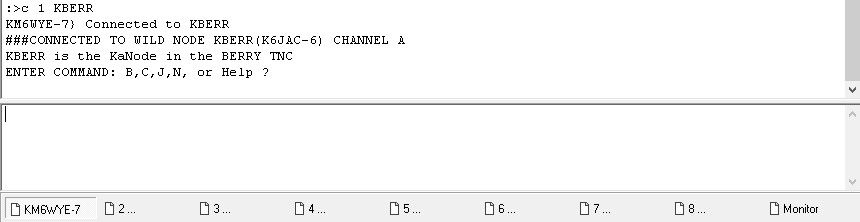
the "help" command from the KBERR node returns this:
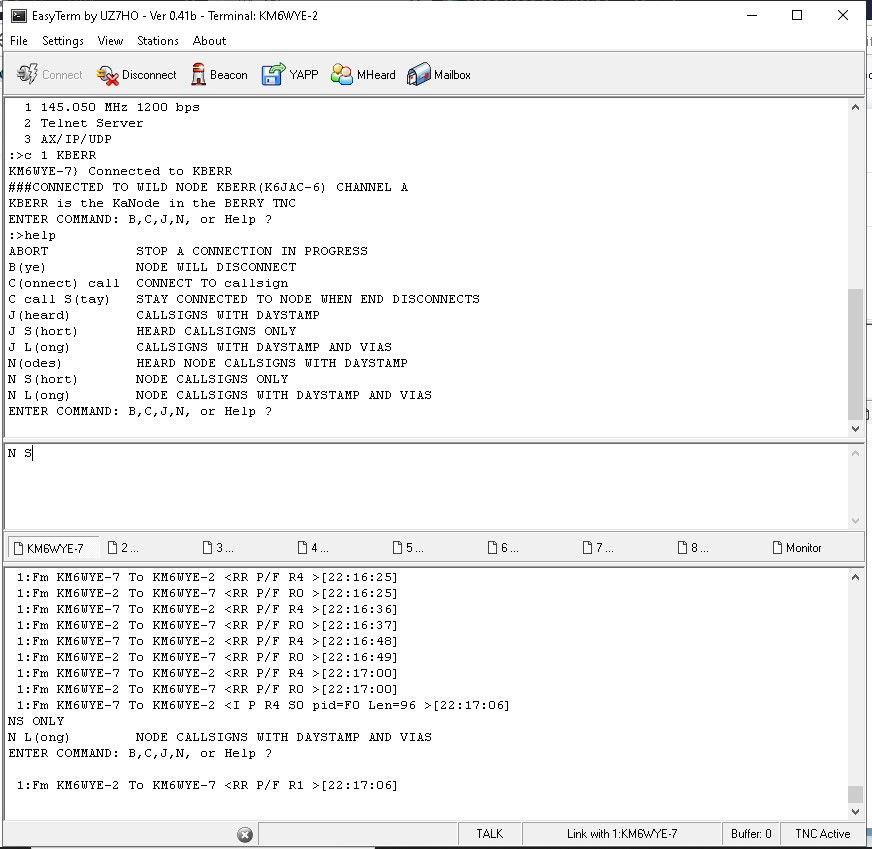
Here's a full list of BPQ commands
Feel free to ask questions or leave comments.
Good Luck and Happy Packeting!
73
KM6WYE





Comments